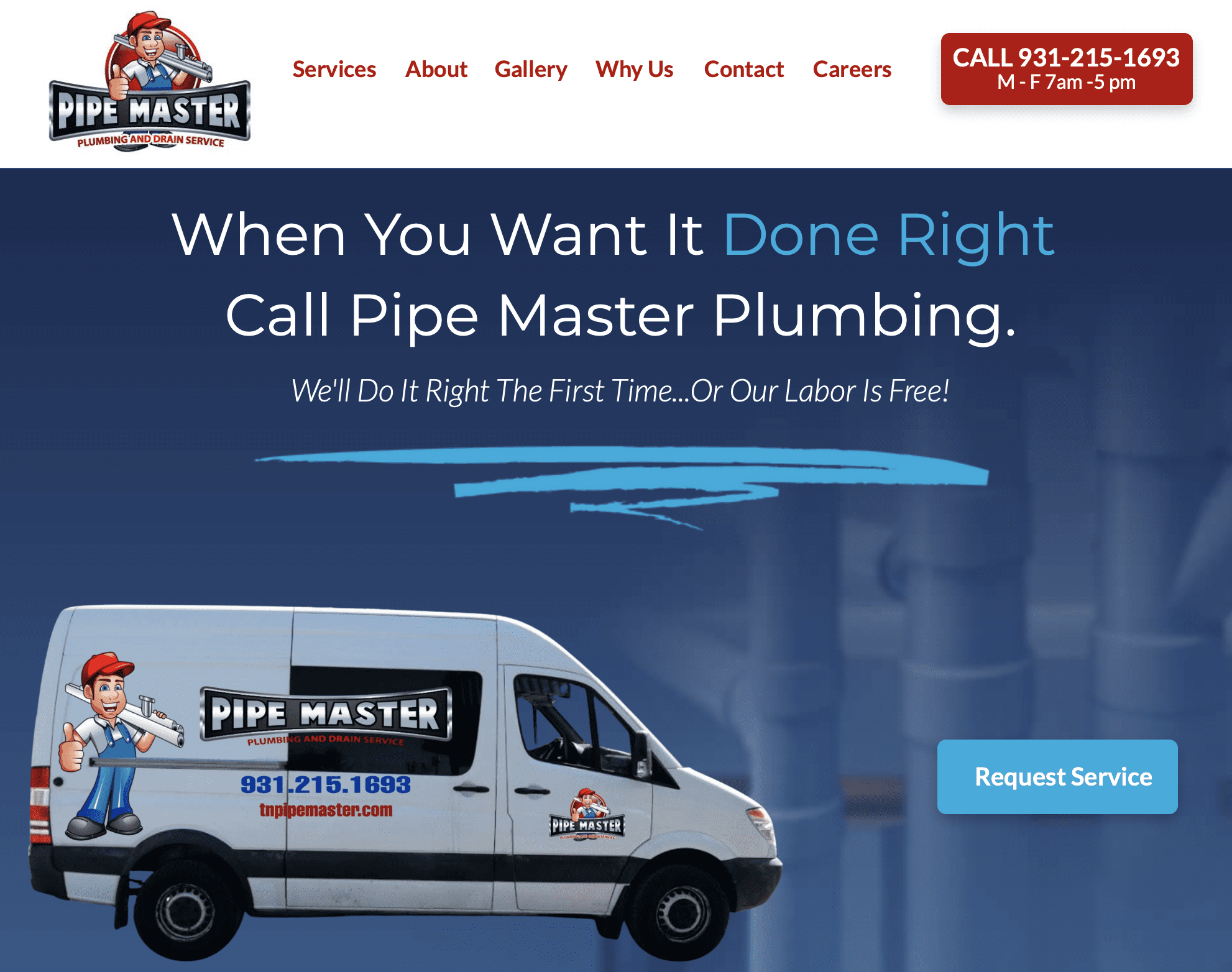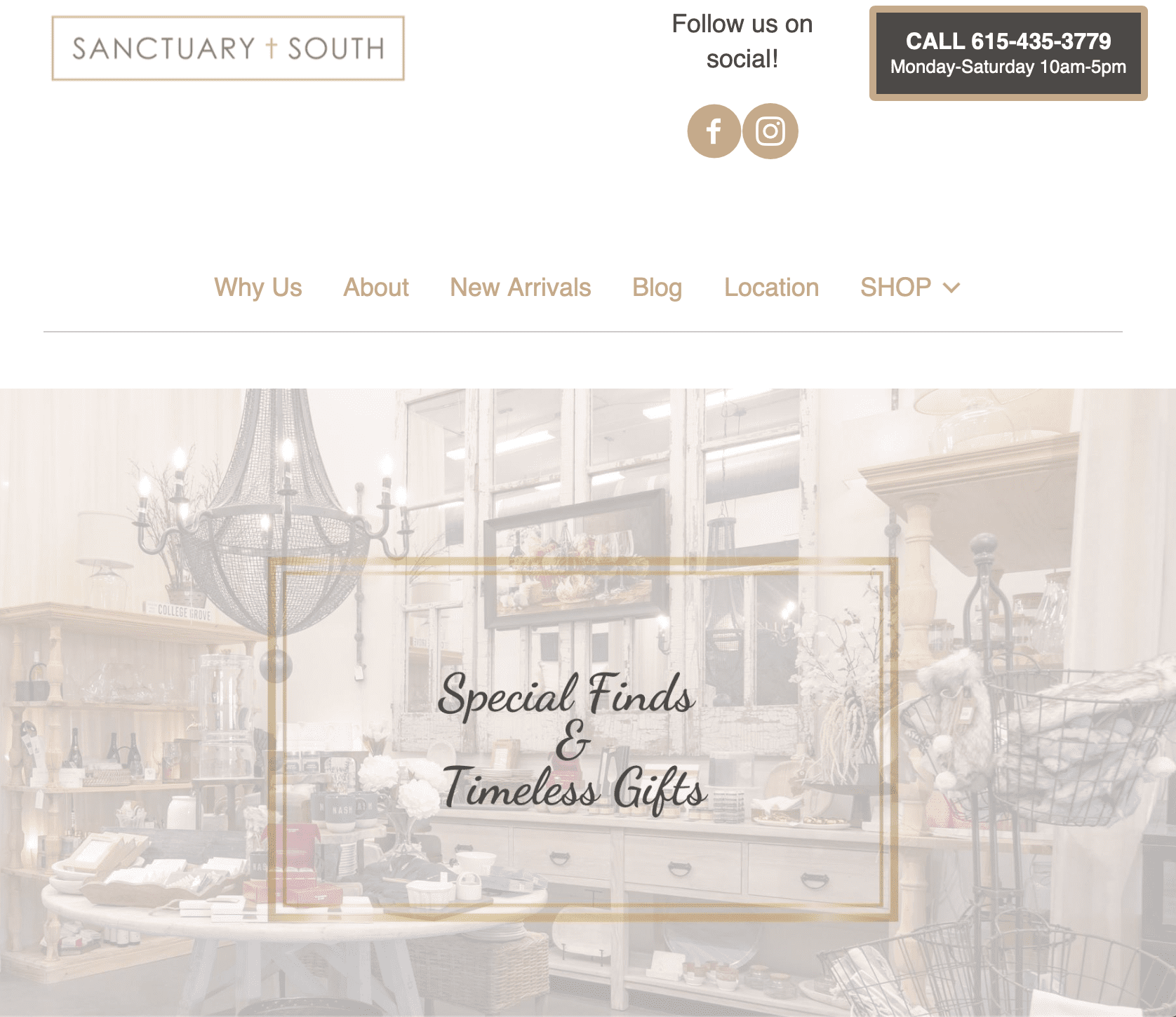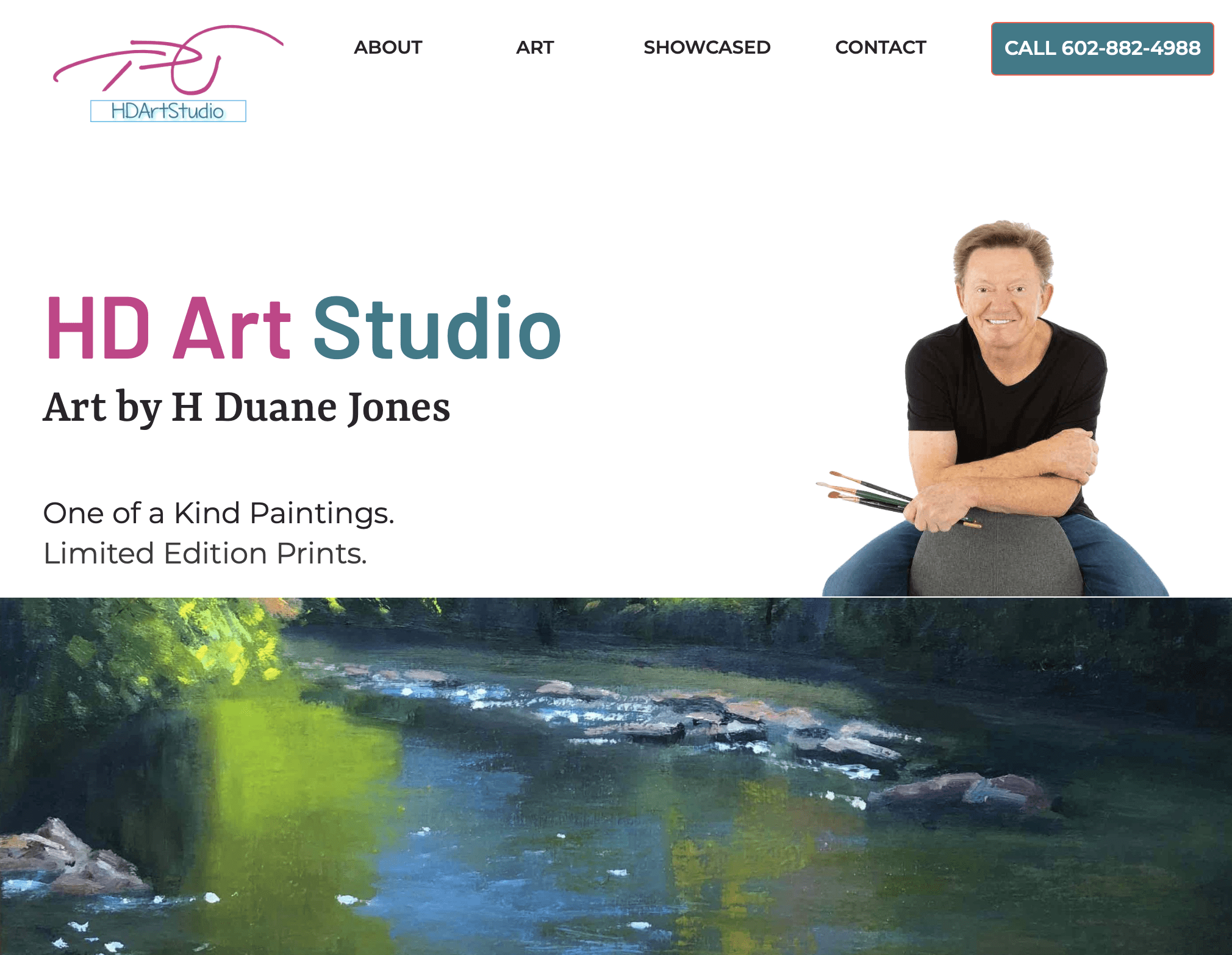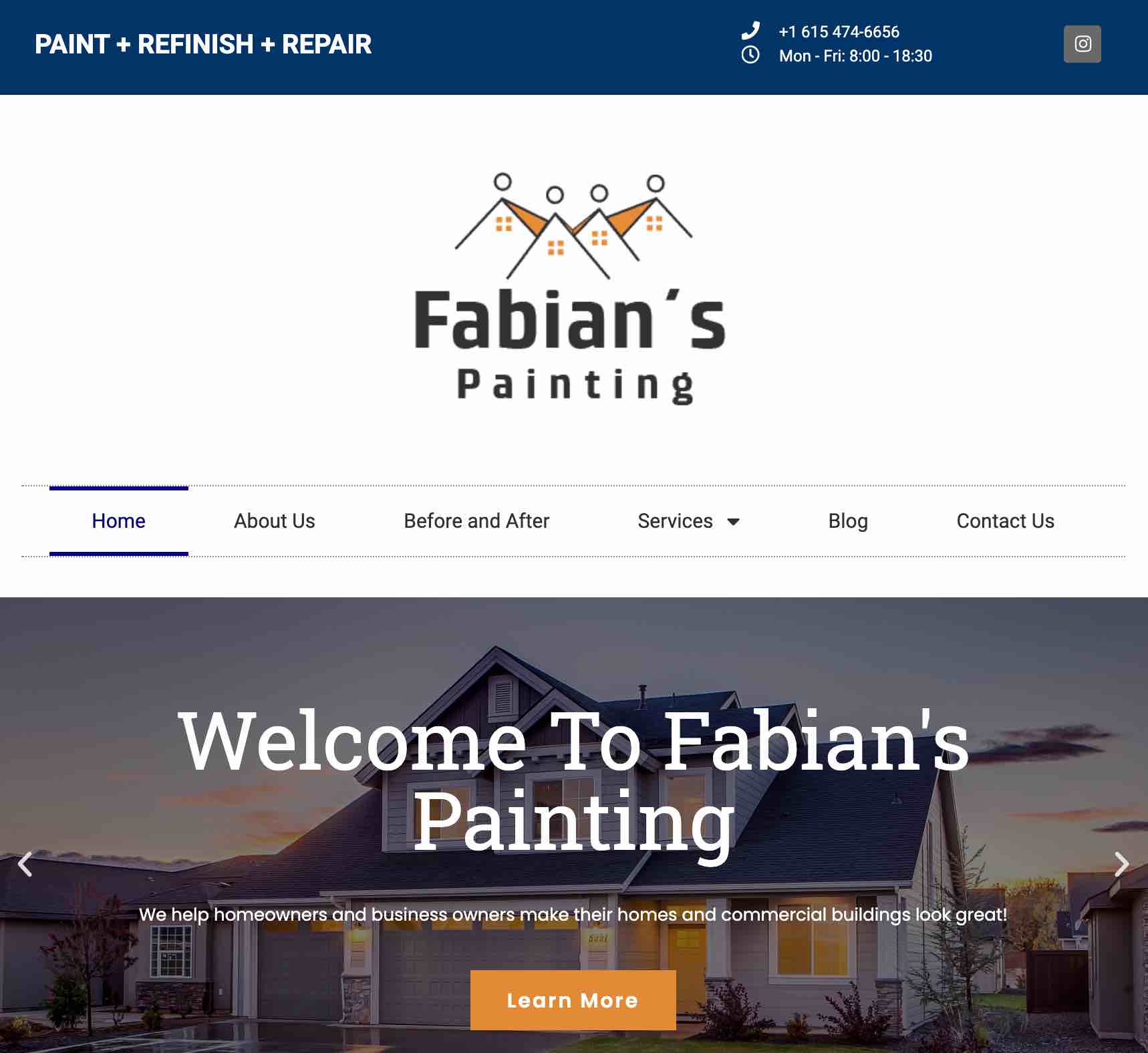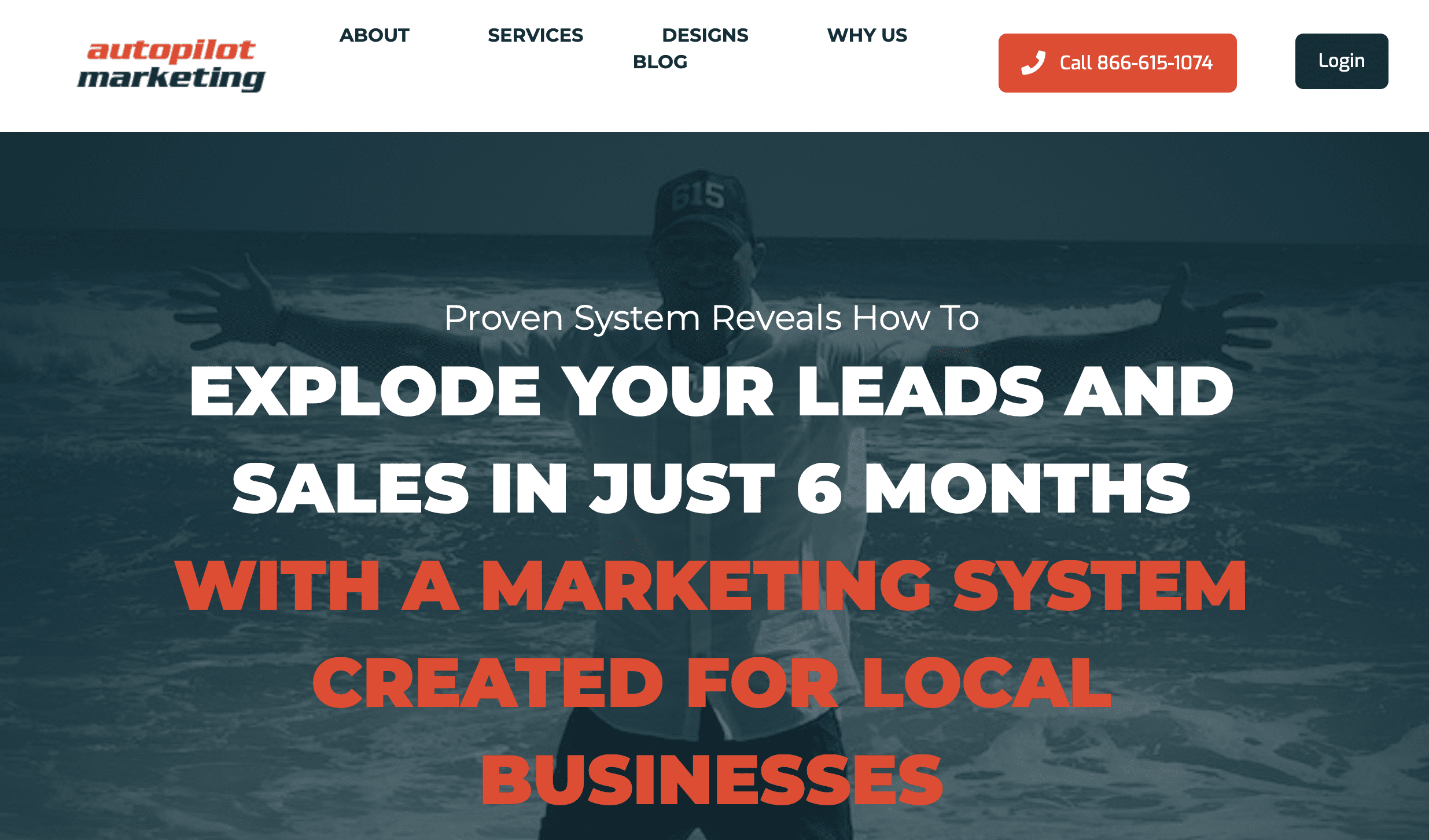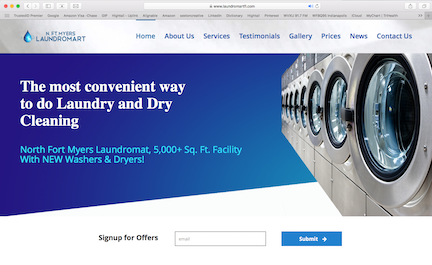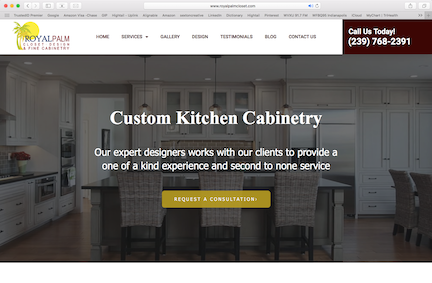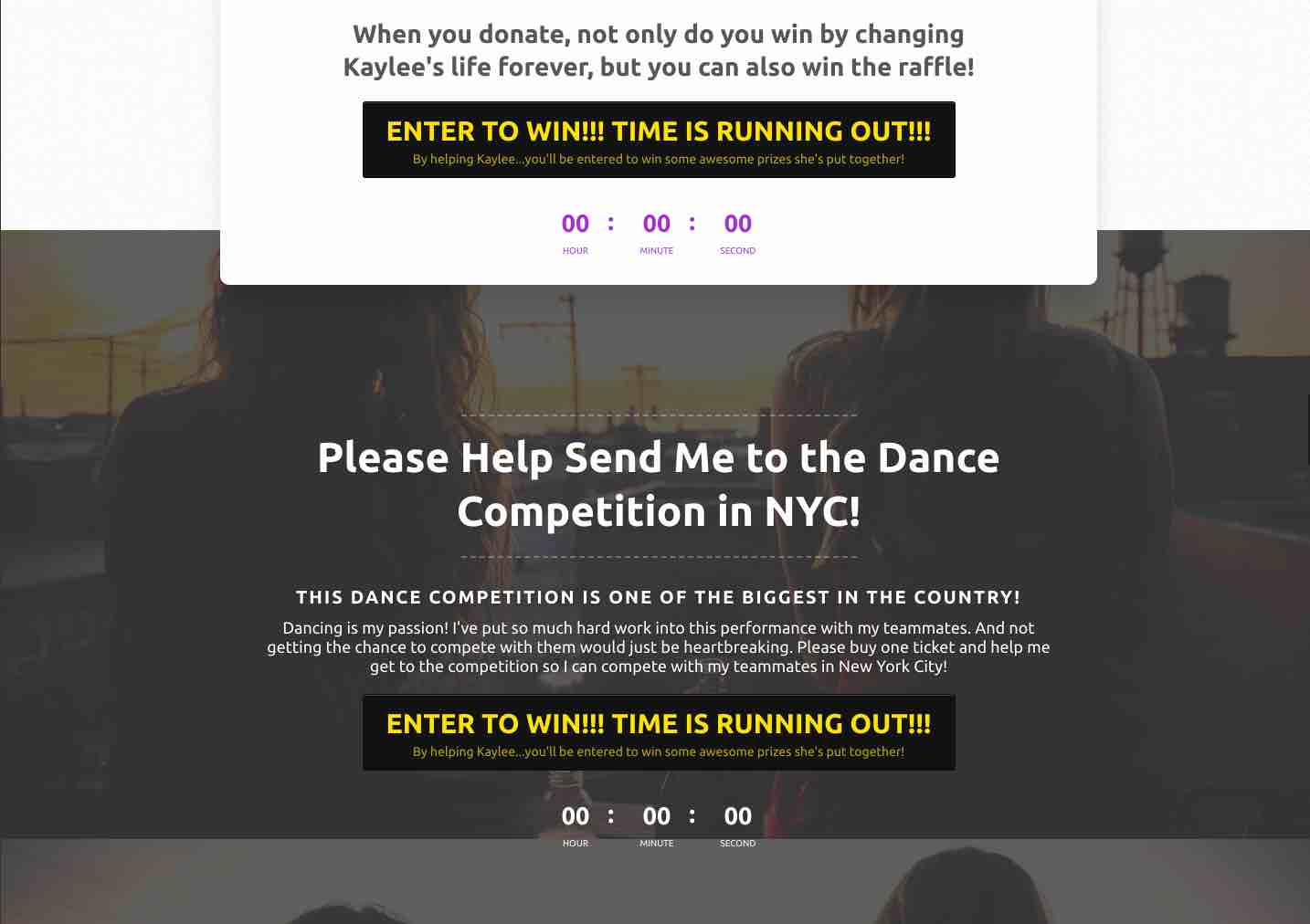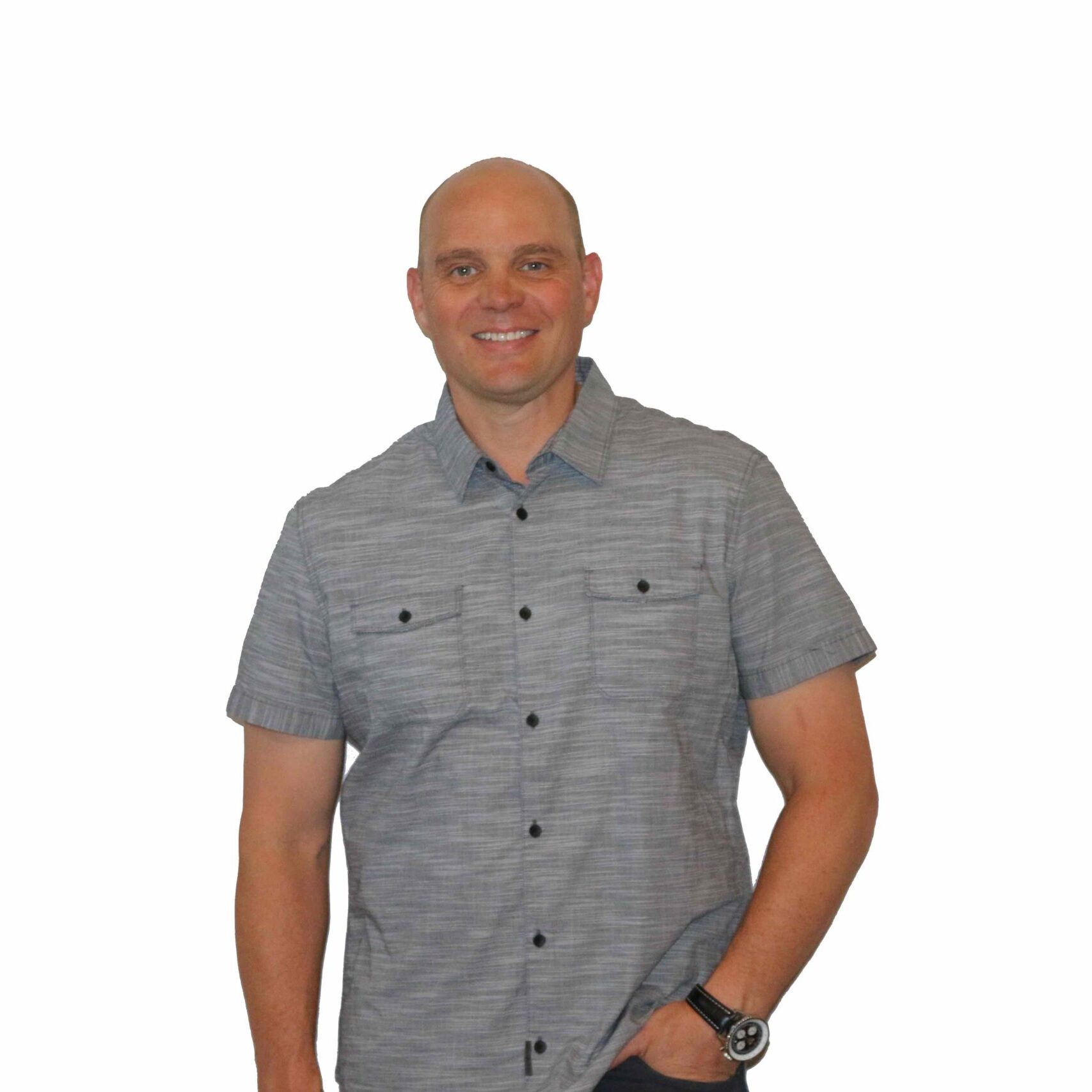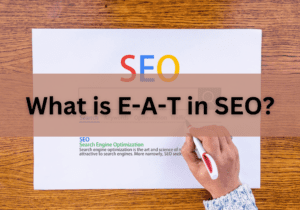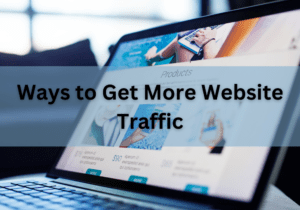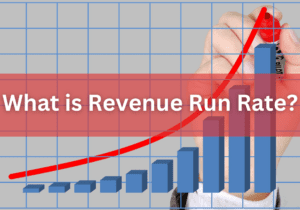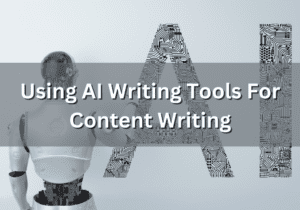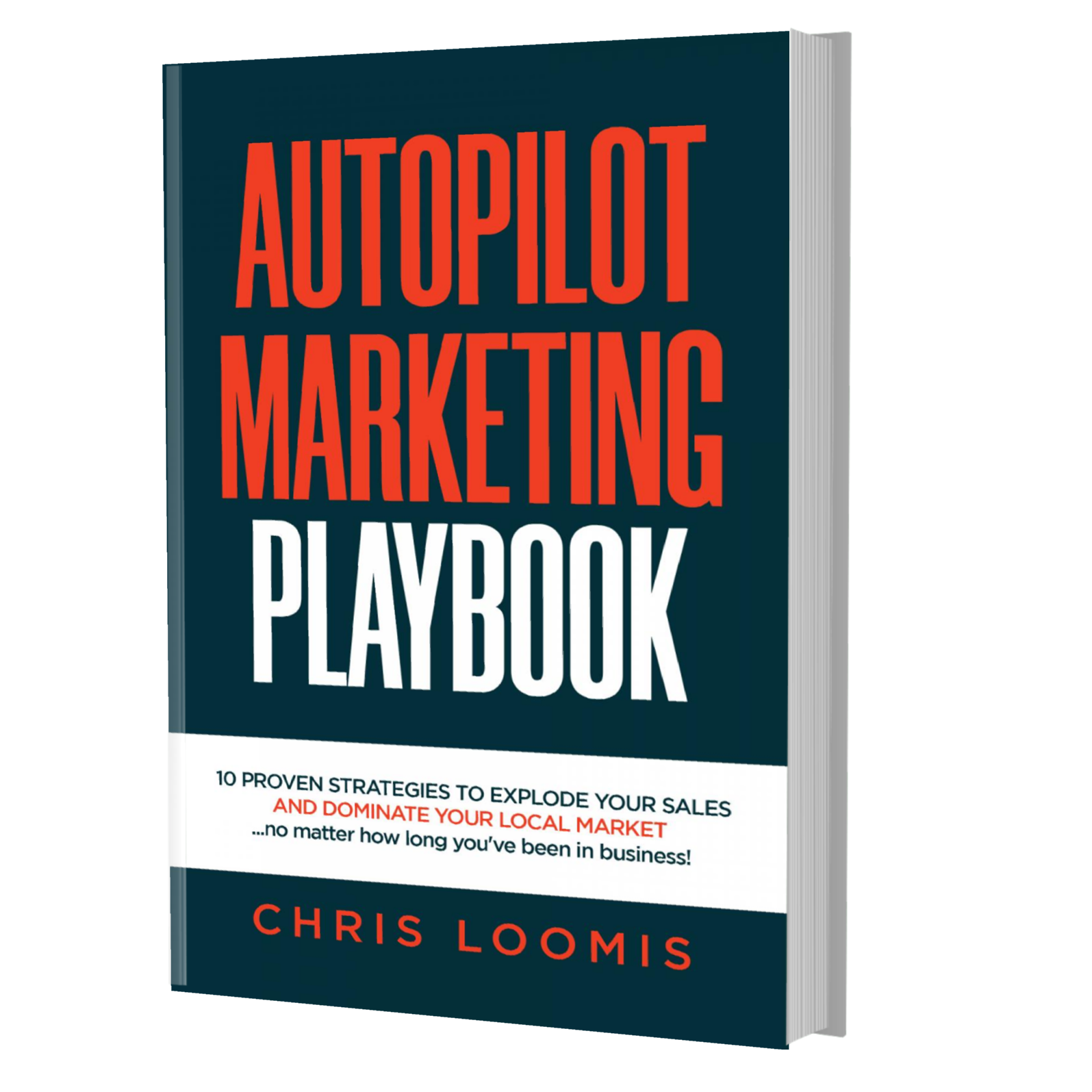Proven System Reveals How To
EXPLODE YOUR LEADS AND SALES IN JUST 6 MONTHS WITH A MARKETING SYSTEM CREATED FOR LOCAL BUSINESSES
THIS 2 MINUTE VIDEO REVEALS THE MOST IMPORTANT STRATEGY TO PUT YOUR MARKETING ON AUTOPILOT TO GET MORE LEADS AND SALES FAST!
Just getting this one strategy right in our Autopilot Marketing System can explode your sales. Imagine what all 10 strategies could do for your business?
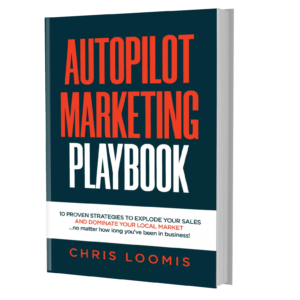
FREE BOOK | Just Cover the Shipping!
Get it Before It's Gone!
Dear Local Business Owner,
Have you ever thought you’d be further along in your business than you are today?
If so, then you’re not alone. I was once there too.
We were told that if you build it, they will come. But that rarely happens. So we struggle and try all kinds of different things to get leads and sales.
Maybe you’ve tried Facebook ads..boosting posts…Google ads…even tried print ads…and none of it really worked like you thought. In fact, you spent far more money and time on “marketing and ads” than you saw a return.
I did the same thing. And I had the same results.
That’s because I didn’t know what I know now. Here's the thing. If you do what everyone else is doing, you’ll get what everyone else gets.
And when 90% of businesses won’t last 10 years and 50% are out of business in 4 years, if you copy their marketing, you’ll either be out of business like them or continue to struggle without ever living your dreams of success. If you’re like me, you didn’t get into business to fail or struggle.
So what’s the solution?
It’s called the Autopilot Marketing System™.
Imagine putting your marketing on autopilot and skyrocketing your revenue…so you can focus on the aspects of your business that really motivate you and spend more time on the things in life you love.
I mean, that’s why we got in business in the first place, right? For freedom. The kind of freedom that comes with financial abundance.
So ask yourself:
…are you attracting the type of customers and clients you want? Or are you taking every scrap that comes through the door?
…are you busy one month and slow the next?
…are you tired of wasting money on ads and marketing that cost more than it makes you?
Now, imagine what it would it feel like to double your revenue in the next 6 months. You can easily do this just by implementing Step One of our Autopilot Marketing System™.
And if you put in place all of our battle-tested marketing strategies, you’re going to have a serious edge over your competition!
Marketing is the life-blood of business. Get it right, and you can literally explode your sales while protecting your business from the next recession (or pandemic).
But here’s the cool thing. You don’t need to spend MORE on your marketing. You just need to do it differently. This is the same system I used to help a local painter double his revenue, and he didn’t even implement half of what we offer.
If it sounds too good to be true…it’s really not. In fact, we use age-old, proven marketing systems that have been used for decades, even before the internet came along. Sadly these strategies have been lost or forgotten by most digital marketing companies
But that’s what makes us different. We blend old school strategies with modern digital marketing to rapidly increase leads and sales.
So are you finally ready to take your business to the next level?
Book your free 30 minute strategy session now (valued at $500) to get a working plan on what you need to do to double your revenue in the next 6 months.
I’m looking forward to talking with you,
Chris
OUR SERVICES
VIDEO TESTIMONIALS

REVIEWS
YES! I WOULD LIKE A $500 CUSTOM MARKETING PLAN FOR MY BUSINESS, FOR FREE!
Here is how it works. First, we need to learn about your company. What you do, who you serve, who you compete against, and what your goals are.
Then we start digging. We dig to see what the leaders in your industry are doing.
Next we do a full evaluation on your website (if you don't have one yet, that's okay). The evaluation lets you know what you need to do for Google and other search engines to rank your site to get you found online as well as what errors your site may have that are holding you back.
Then we put together a marketing plan customized for your business. This will help you understand the gaps in your marketing, what you need to do to close them, and the next steps to take.
There is absolutely NO CHARGE for this and NO CATCH.
This is 100% FREE because we believe in serving first and building trust.
Many business owners who claim their free marketing plan later decide to work with us. If that's you, AWESOME. If not, that's 100% ok too!
Again, there is absolutely no pressure.
We are here for you!
If you want more out of your business, then today is an AWESOME DAY TO BE YOU!
Hi. I’m Chris Loomis, owner of Autopilot Marketing.
Growing a local business is challenging. I get it. I’ve owned several over the years. I learned the hard way that innovation and hard work alone WON'T SUSTAIN YOUR COMPANY LONG TERM. And it won’t protect you from a downturn in the economy.
You also need an EFFECTIVE and STRATEGIC marketing plan. One that sets you up for long-term success.
The good news is that's our specialty!
BLOG
What is E-A-T in SEO? And How Can It Help Boost Your Content
Blogging vs Vlogging: Which is Better?
3 Ways to Get More Website Traffic and Achieve Your Marketing Goals
Revenue Run Rate: How Can it Help Your Business?
Using AI Writing Tools for Content Writing: Is It Worth It?
5 Affiliate Marketing Tips to Increase Traffic and Generate More Profit
10 PROVEN STRATEGIES TO EXPLODE YOUR SALES IN 6 MONTHS OR LESS!
FREE BOOK | Just Cover the Shipping!
Get it Before It's Gone!
Copyright ©2020 Autopilot Marketing